In an era where seamless communication is paramount, WhatsApp has cemented its place as a global leader, connecting over 2 billion users. While its mobile app is indispensable, WhatsApp Web unlocks a new realm of productivity on your desktop. Imagine the fluidity of touch-typing, effortless multitasking, and sharing files directly from your computer—all while maintaining the robust security you trust.
This definitive 2025 guide is your master key to leveraging WhatsApp Web like a pro. We provide a secure, step-by-step walkthrough, essential privacy strategies, and a deep dive into powerful features that will transform how you work and connect.
How to Perform Your WhatsApp Web Login: A Secure, Step-by-Step Walkthrough
Linking your phone to your computer is a secure, QR-code-based process that takes less than a minute. Follow these precise steps for a flawless setup:
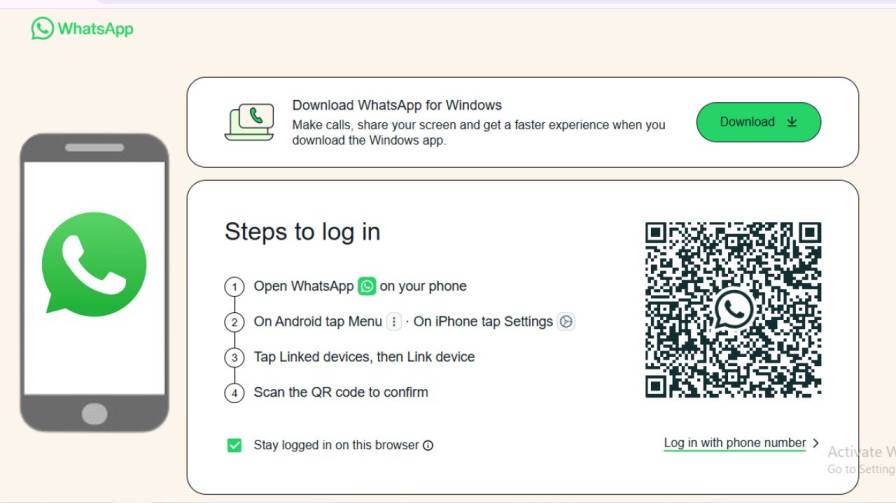
- Open WhatsApp Web on Your Computer: Launch your preferred browser (Chrome, Firefox, Edge, Safari) and go to the official website: https://web.whatsapp.com. You will see a large QR code on the screen.
- Open WhatsApp on Your Phone: Unlock your smartphone and ensure it has a stable internet connection (Wi-Fi or mobile data).
- Navigate to Linked Devices:
- On Android: Tap the three-dot menu (⋮) in the top-right corner and select “Linked devices”.
- On iPhone (iOS): Go to the “Settings” tab in the bottom-right corner and tap “Linked Devices”.
- Tap “Link a Device”: This action will activate your phone’s built-in QR scanner. You may need to authenticate with your fingerprint or face ID for security.
- Scan the QR Code: Point your phone’s camera at the QR code on your computer screen. Hold it steady until the scan confirms.
- You’re Connected! Your chats will securely synchronize to the browser. Remember: Your phone must remain connected to the internet for WhatsApp Web to function, as it acts as the secure bridge for all communication.
Fortress of Privacy: How to Manage and Remove Linked Devices
Your security is paramount. Have you ever logged in on a public, office, or friend’s computer? Forgetting to log out is a common privacy risk. Here’s how to remotely terminate any active session from your phone, ensuring your conversations remain yours alone.
How to Remove a Device from WhatsApp Web (Step-by-Step)
The process is nearly identical on Android and iOS.
For Android Users:
- Open WhatsApp on your Android phone.
- Tap the three-dot menu (⋮) > “Linked devices”.
- You’ll see a list of all active computers and portals with their last active time.
- Tap on the specific device you wish to remove.
- Select “Log out” or “Remove device” and confirm.
For iPhone (iOS) Users:
- Launch WhatsApp on your iPhone.
- Go to the “Settings” tab > “Linked Devices”.
- View the list of all active sessions.
- To remove a device, you can either:
- Swipe left on the device name and tap “Log Out”.
- Tap the device and then select “Log Out”.
- Confirm the action. The session on that computer will be terminated instantly.
Pro Security Tip: Make it a habit to review your Linked Devices list weekly to ensure no unauthorized devices have access to your account.
What Exactly is WhatsApp Web? Bridging Your Phone and PC
WhatsApp Web is not a standalone app. Think of it as a live mirror or an extension of your smartphone. It runs entirely within your web browser—like Google Chrome, Mozilla Firefox, or Microsoft Edge—and synchronizes all your chats, contacts, and media in real-time. Crucially, it maintains the same robust end-to-end encryption that has made WhatsApp a global leader in private messaging. Your conversations remain secure, ensuring no one, not even WhatsApp, can read your messages.
Why You Need WhatsApp Web: Key Benefits for Productivity
Adopting WhatsApp Web isn’t just about convenience; it’s about upgrading your communication efficiency.
- Larger Screen Real Estate: View high-quality photos, videos, and documents on a full-sized monitor without squinting at your phone.
- Blazing-Fast Typing Speed: Leverage the power of a physical keyboard for longer, more accurate, and quicker responses.
- Effortless File Management: Drag and drop files directly from your computer into a chat window. Sharing a PDF, presentation, or a folder of photos has never been smoother.
- Seamless Multitasking: Keep your workflow uninterrupted. Respond to personal chats or critical group messages without picking up your phone, allowing you to stay focused on your primary tasks.
- Perfect Real-Time Sync: Every action is instantaneous. Read a message on the web, and it’s marked as read on your phone. Delete a conversation, and it disappears everywhere.
WhatsApp Web vs. Desktop App: Making the Right Choice
Many users are confused about the difference. Here’s a quick breakdown to help you decide:
| Feature | WhatsApp Web | Desktop App |
|---|---|---|
| Installation | No (Runs in Browser) | Yes (Windows/macOS) |
| Voice/Video Calls | No | Yes |
| Offline Access | Limited (Requires active browser) | Limited (Cached messages only) |
| System Resources | Uses your Browser’s | Dedicated Application |
| Best For | Quick access on any computer (shared, work, library) | Primary, dedicated use on your main computer with call support |
The Verdict: Use WhatsApp Web for flexibility and quick access on any machine. Use the Desktop App for a more native, integrated experience on your personal computer, especially if you need to make or receive calls.
What is WhatsApp Web? The Bridge Between Your Phone and PC
Contrary to what some may think, WhatsApp Web is not a standalone application. It is a real-time, browser-based mirror of your smartphone’s WhatsApp. It runs seamlessly in browsers like Google Chrome, Mozilla Firefox, and Microsoft Edge, synchronizing your messages, contacts, and media instantly.
Most importantly, it maintains the same end-to-end encryption that protects your conversations on mobile. This means your messages remain private and secure, ensuring that no unauthorized parties, not even WhatsApp, can read them.
Advanced 2025 Features: Beyond Basic Messaging
WhatsApp Web has evolved into a feature-rich platform. Here’s what makes it a powerhouse in 2025:
1. True Multi-Device Support (The Game-Changer)
Gone are the days when your phone needed to be connected to the internet for WhatsApp Web to work. After the initial pairing, you can now continue your conversations on the web even if your phone’s battery is dead or it’s disconnected. This independent functionality is a monumental shift in reliability.
2. Enhanced Security & Privacy Controls
Your privacy is paramount. WhatsApp Web gives you full control:
- Biometric Authentication: New logins now require fingerprint or facial recognition approval on your phone for an added layer of security.
- Remote Device Logout: View all active sessions and remotely log out of any computer directly from your mobile app (
Linked Devicesmenu). - Granular Privacy: Set messages to disappear, send ‘View Once’ media, and control your ‘Last Seen’ & ‘Online’ status right from the web.
3. Productivity Power-Ups
Master these tools to become a communication pro:
- Keyboard Shortcuts: Navigate lightning-fast.
Ctrl + N(New chat),Ctrl + Shift + ](Next chat),Ctrl + E(Archive chat). - Quick Replies: Set up canned responses for frequently asked questions (ideal for business accounts).
- Dark Mode: Reduce eye strain. Enable it via
Menu → Settings → Theme → Dark.
Conclusion:
WhatsApp Web successfully erases the boundary between mobile and desktop messaging. It’s a secure, robust, and incredibly efficient tool designed for the modern user who demands productivity without compromising on privacy or convenience. By leveraging its advanced 2025 features and adhering to security best practices, you can elevate your WhatsApp experience and stay connected more powerfully than ever before.
Q 1: Can I use WhatsApp Web without my phone?
A: Yes, but only after the initial pairing. The groundbreaking multi-device support allows you to use WhatsApp Web for a period even if your phone is off or disconnected. However, you still need your phone for the initial setup and linking process.
Q 2: Why can’t I make voice or video calls on WhatsApp Web?
A: As of 2025, voice and video calling functionality is still exclusive to the standalone WhatsApp Desktop application for Windows and macOS, and of course, the mobile apps.
Q 3: What happens if I log out on my phone?
A: Logging out of your primary phone app will automatically log you out of all linked WhatsApp Web and Desktop sessions.
Q 4: How many devices can I link to WhatsApp Web?
A: You can have WhatsApp Web active on up to 4 devices simultaneously, in addition to your primary phone.